The process for downloading and installing Naviate for Civil 3D for version 2023 and 2024.
Download the software
You can access the Naviate product downloads on https://www.naviate.com/downloads
You are prompted to login to access the download page for Naviate. If you don’t have an user, please Sign-Up and Verify your email and you will have instant access to the download pages.
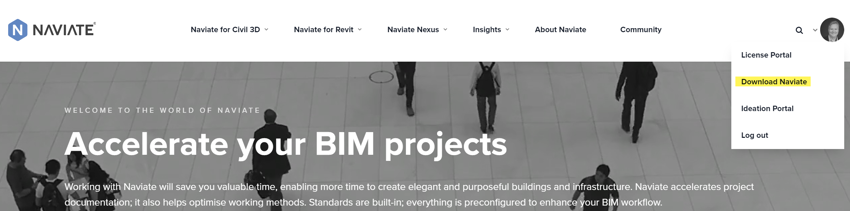
Download the main version and any applicable patches or hotfixes.

Installing Naviate
This process describes how to manually install Naviate. To script an installation see this instruction: https://support.naviate.com/how-to-install-naviate-for-civil-3d/
Before installation Naviate, make sure you have installed Civil 3D and your local country kit. The Country kits can be found on Autodesks website here: https://knowledge.autodesk.com/support/civil-3d/downloads
It is recommend that you start Civil 3D once before installing Naviate for Civil 3D. Close Civil 3D before installing Naviate for Civil 3D.
Start the installation by double clicking the downloaded installation file and the installation wizard will start.

The following dialog boxes will appear:

The next dialog will tell you about the Symetri privacy policy and Terms and Conditions. Please click the link to read the information.

In next dialog you must choose the local configuration you want to use. By choosing this you will get the template files, tool palettes and other content based on the language you choose. It has no impact on the language in the product itself, that will always be English.

On the next page you select to install Subassembly Studio Runtime along with Naviate for Civil 3D. This is required if you want to use Naviates Subassemblies. If you tick the option "Disable Autoload.." then Subassembly Studio runtime can be loaded manually from Naviate Load Panel inside the program.

Now you are all set to install Naviate. This is the last chance to change language or folder before the installation starts.

The installation will commence.
Click the Finish button to finalize the installation.
Remove the software
The application is an add-in which will be run inside Civil 3D. Uninstalling the application can be done via the Control Panel.

or via the Remove tool if you re-run the installer.

 Help Center
Help Center