The process for downloading and installing Naviate for Revit licenses.
Content
- Download the software
- Installing Naviate
- Remove the software
Download the software
You can access the Naviate product downloads on https://www.naviate.com/downloads
You are prompted to login to access the download page for Naviate. If you don’t have an user, please Sign-Up and Verify your email and you will have instant access to the download pages.
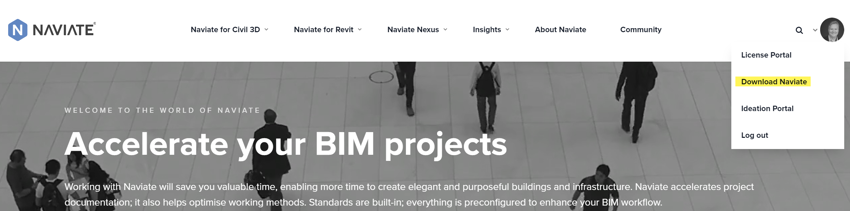
Download the main version and if any the latest update for the product you want to install.
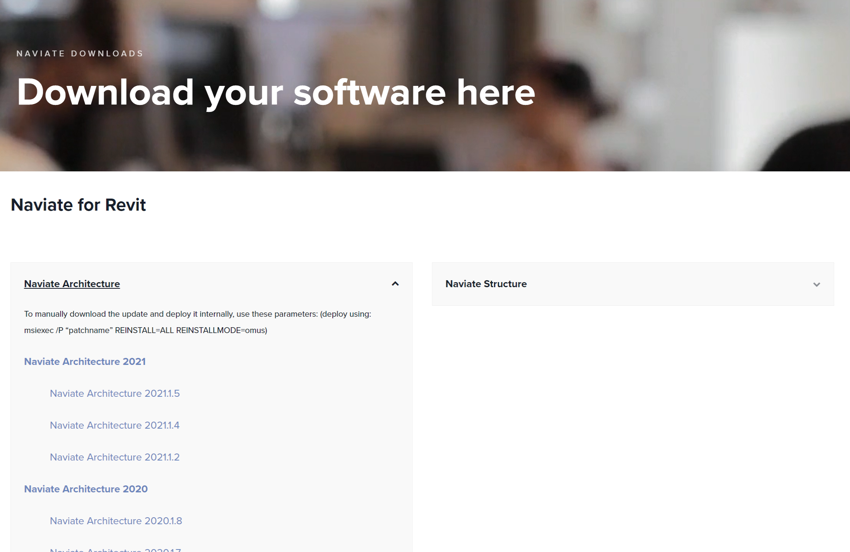
Installing Naviate
When you have downloaded the software, you want to install, double click the installation file and the installation wizard will start.
To install, make sure that you exit any programs that you have running, including Revit.

The following dialog boxes will appear:
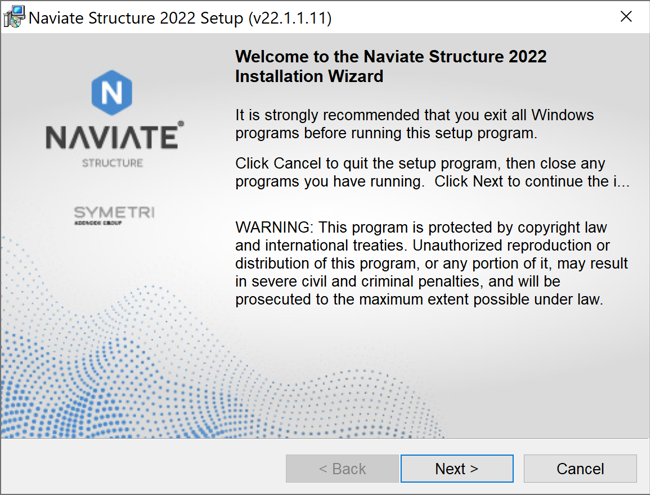
The next dialog will tell you about the “Symetri privacy policy” and the Software license and subscription terms. Please click the links to read the through. By clicking Next, you accept all terms and conditions related to the software.
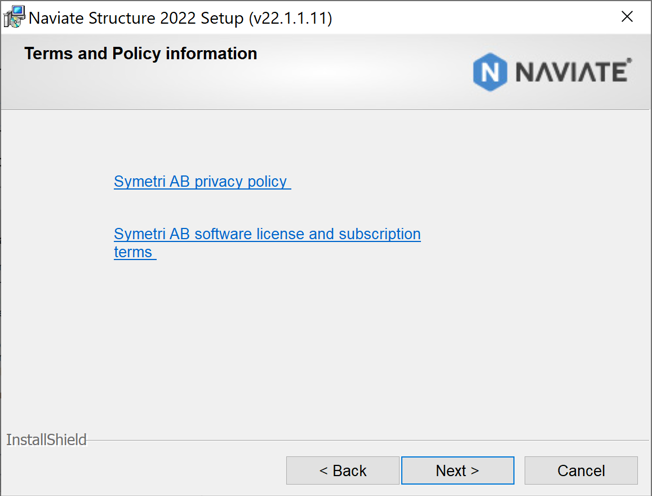
In next dialog you must choose the local configuration you want to use. By choosing this you will get the template files and families based on the language you choose. It has no impact on the language in the product itself. That will always be English.
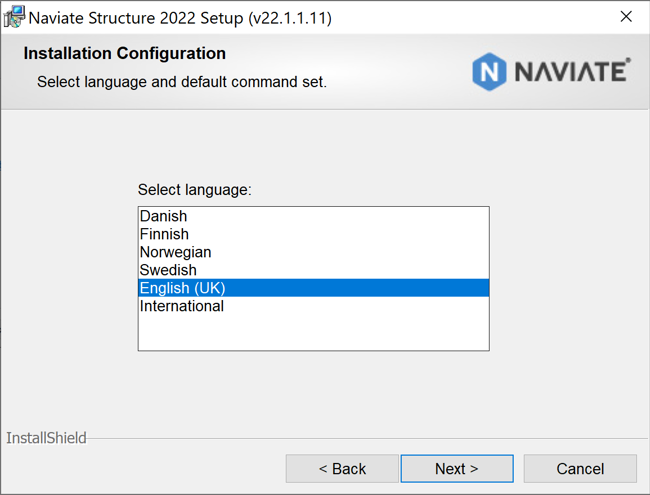
Always accept the default install location.

Now you are all set to install Naviate. This is the last chance to change language or folder before the installation starts.
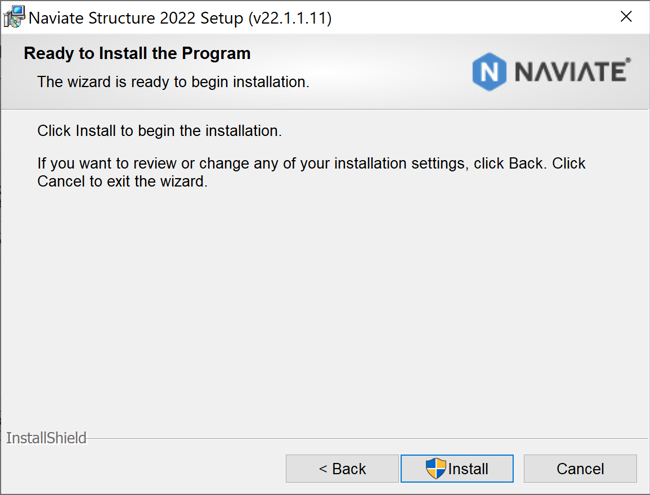
The installation will commence.
Click the Finish button to finalize the installation.
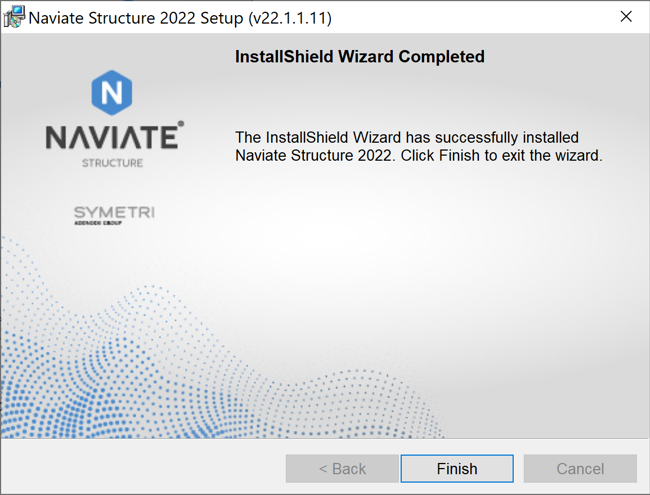
Remove the software
The application is an add-in which will be run inside an Autodesk Revit application. Uninstalling the application can be done via the Control Panel.

or via the Remove tool if you re-run the installer.
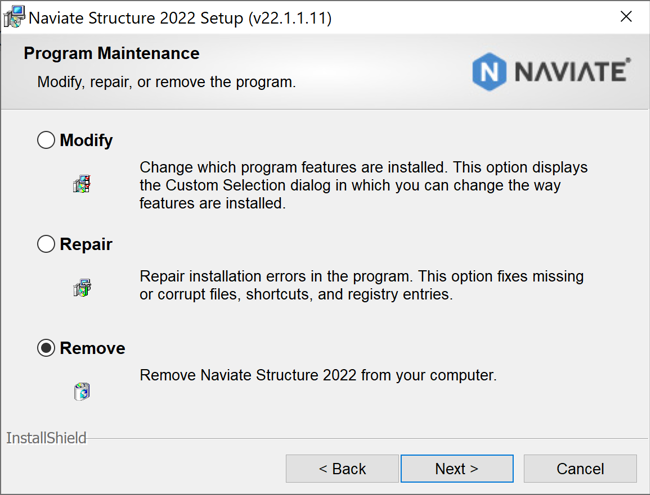
 Help Center
Help Center