The process for downloading and installing Naviate for Revit licenses.
Content
- Download the software
- Separate installer for Naviate Accelerate
- Installing Naviate for Revit
- Remove the software
Download the software
Use my.symetri.com to download your Naviate applications. We have added a new tab to My Symetri to allow you to download software from Symetri.
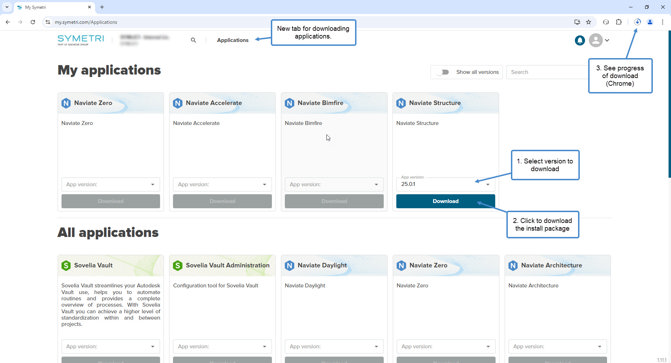
On top of the page, you see all applications that you’re assigned to. Further down you see all applications available for download.
Select the version you want to download and press Download. The download is managed by the browser you are using.
Note! Depending on the settings for your account you may see more tabs or not see the Application tab at all.
Separate install for Naviate Accelerate
Download and install Accelerate separately; no longer automatically installed by Architecture, Electrical, HVAC, FAB, MEP, Structure or Site & Landscaping applications.
You need to download and install Naviate Accelerate as a separate application. You also need to update it separately if there is a newer version available.
Installing Naviate
When you have downloaded the software, you want to install, double click the installation file and the installation wizard will start.
To install, make sure that you exit any programs that you have running, including Revit.

The following dialog boxes will appear:

The next dialog will tell you about the “Symetri privacy policy” and the Software license and subscription terms. Please click the links to read the through. You need to click in the box to accept all terms and conditions related to the software.

In next dialog you must choose the local configuration you want to use. By choosing this you will get the template files and families based on the country®ion you choose. It has no impact on the language in the product itself. That will always be English.

Now you are all set to install Naviate. This is the last chance to change country/region before the installation starts.

The installation will commence.

Click the Finish button to finalize the installation.

Remove the Naviate installation
The application is an add-in which will be runned inside an Autodesk Revit application. Uninstalling the application can be done via the Control Panel.

or via the Remove tool if you re-run the installer.


Same process as during install is initiated

Click Finish and the Naviate for Revit product is removed.

You can click View Log of you would like to see detail information about the uninstall.
 Help Center
Help Center